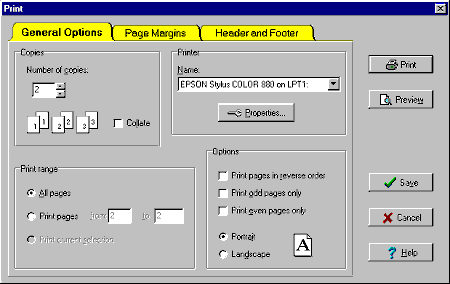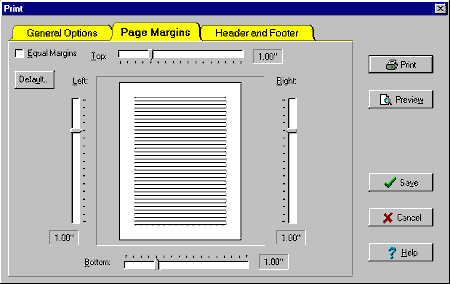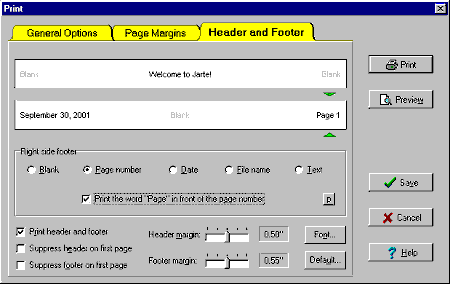Jarte - Free Word Processor and WordPad Replacement
Contents
- Index
Print
The Print dialog box is displayed by the Print/Preview button on the File Tools panel. The Print dialog box allows you to print the current document, preview the document, and control various printer settings.
Jarte Plus remembers the print settings (e.g., page margins, header, footer, paper size, etc.) between editing sessions for documents that are either in the recently opened files list or those marked marked as a favorite file.
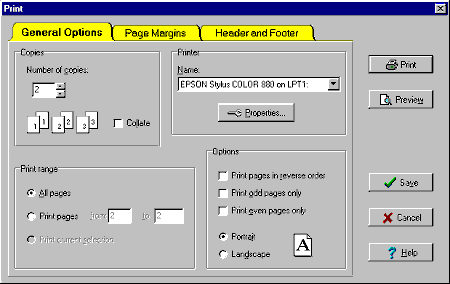
General Options allow you to determine where and how the document is to be printed.
Copies: Controls the number of copies to be printed by the printer. A Collate option is provided when more than one copy is specified. Use collating if you want to print all pages of the first copy followed by all pages of the next copy, and so on. Do not use collating if you want to print all copies of page one followed by all copies of page two, and so on.
Printer: Controls which printer is used to print the document. The Properties button displays another dialog specific to the chosen printer. The printer properties dialog may allow you to control more print settings.
Print Range: Controls which document pages are to be printed. The choices are:
All Pages: Prints all pages of the document.
Print pages: Allows you to specify a range of pages to be printed. This choice is only available if the document has more than one page.
Print current selection: Prints only the selected text in the document. This choice is only available if text is currently selected in the document.
Options: The following print options are available if the document has more than one page:
Print pages in reverse order: Prints the document pages in reverse order. Some printers eject printed pages face up causing the first page to be on the bottom and the last page to be on top. Selecting this option is useful for those printers since it causes the last page to be on the bottom and the first page to be on top.
Print odd pages only/Print even pages only: Prints only the odd or even pages of the document. These options can be used to simulate double sided page printing on printers which normally print on one side only. First print the odd pages of the document. Then turn the printed pages over and feed them through the printer again, this time printing the even pages on the backside of the same paper.
Portrait/Landscape: Controls whether the printed document is oriented as portrait (  ) or oriented as landscape (
) or oriented as landscape (  ).
).
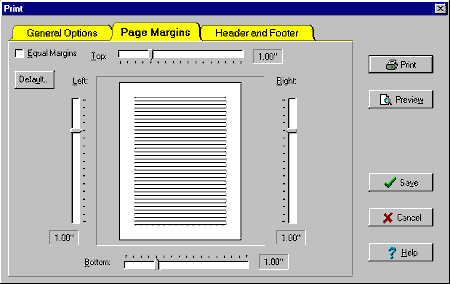
The Page Margin controls allow you to determine the size of the page margins used for the printed document. The slider controls adjust the size of each individual margin. The sliders may be adjusted using the mouse or by selecting a slider and the using the arrow keys.
All four margins can be adjusted simultaneously with a single slider by checking the Equal Margins checkbox.
Use the Default button to save the margin settings as the default for all documents.
Note: The page margins can not be set to a value low enough to cause printing outside of a page's printable region. The size of a page's printable region varies according to page size, page orientation, and the brand and model of the printer.
Note: Margin, header, and footer settings apply only to the currently active document unless the Default buttons are used to make the settings the defaults for all documents. The margin, header, and footer settings are not saved as part of the document. The settings are only remembered while the document is open in Jarte.
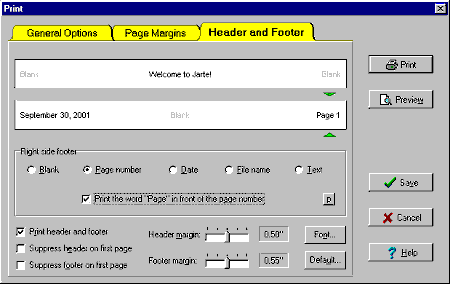
The Header and Footer controls allow you to visually design the page header and page footer lines used when printing your document. The header line consists of a left side header, middle header, and a right side header. Similarly, the footer line consists of a left side footer, a middle footer, and a right side footer.
Simply click on any header or footer you want to see in your printout to modify it. The small green arrows indicate which header or footer you are currently modifying. You may choose one of the following five header/footer types:
Blank: Indicates the selected header/footer should not be printed.
Page number: Indicates the selected header/footer will print the page number of each page it is printed on. You may also indicate you want the word "Page" prefixed to the page number. You can even change the word "Page" to any other word or spelling by clicking the small "p" button. Roman numeral page numbering may be specified in Jarte Plus (up to 50 pages).
Date: Indicates the selected header/footer should print the date. You may choose whether the date uses a long format (e.g., May 19, 2001) or a short format (e.g., 5/19/01). You may also choose whether the date represents the current date or the file date of the document.
File name: Indicates the selected header/footer should print the file name of the document. You may choose whether the file name's extension is printed as part of the file name.
Text: Allows you to specify any text for the selected header/footer (e.g., a document title).
The remaining header/footer settings are:
Print header and footer: Allows you to disable the printing of the header and the footer lines. This option is useful if you have default header and footer lines defined that you do not want to delete, but you do not want to print them on the current document's printout.
Suppress header on first page: Controls whether the header line is printed on the first page. This option causes the header line to be printed on all pages except the first page.
Suppress footer on first page: Controls whether the footer line is printed on the first page. This option causes the footer line to be printed on all pages except the first page.
Header margin: Controls the distance between the top of the page and the header line. The note concerning page margins applies to the header margin also.
Footer margin: Controls the distance between the bottom of the page and the footer line. The note concerning page margins applies to the footer margin also.
Font: Controls the choice and appearance of the font used for the header and footer lines.
Default: Allows you to save all of the currently defined header and footer settings as the default to be used for all documents.
The results of any header and footer line changes can be viewed using Preview.
Note: Margin, header, and footer settings apply only to the currently active document unless the Default buttons are used to make the settings the defaults for all documents. The margin, header, and footer settings are not saved as part of the document. The freeware edition of Jarte does not remember print settings after a document has been closed. Jarte Plus does remember print settings as long as the document is in either the recently opened files list or is marked as a favorite document.
The main dialog box buttons are:
Print: Sends the current document to the selected printer using all of the currently defined printer settings. The following settings are saved for the current document while it remains open in Jarte: printer name, portrait/landscape setting, all page margin settings, and all header and footer settings.
Preview: Displays a print preview window which shows exactly what your document will look like when printed.
Save: Saves the following settings for the current document while it remains open in Jarte: printer name, portrait/landscape setting, all page margin settings, and all header and footer settings.
Cancel: Dismisses the Print dialog box without saving any modified settings.
Help: Displays this help page.