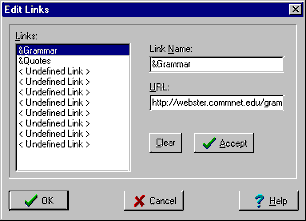Jarte - Free Word Processor and WordPad Replacement
Contents
- Index
Edit Links
The Edit Links dialog box is displayed by the More Links button on the Reference Bar. The Edit Links dialog box allows you to modify the predefined web links and to add your own links. The Edit Links feature is only available with Jarte Plus.
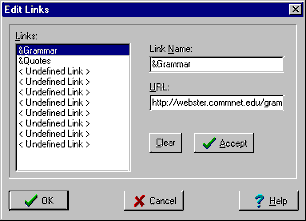
Links: Lists the available links. Links marked as < Undefined Link > do not appear on the More Links popup menu and are available to be defined. Click on a link to define it using the Link Name and URL boxes.
Link Name: Defines the name of the selected link. The link's name is displayed in the Reference Bar's More Links popup menu.
Place an ampersand ("&") character in front of any letter in the link name to cause that letter to be underlined in the More Links popup menu. Pressing a menu item's underlined character on the keyboard is same as clicking on the menu item with the mouse. Make sure no two link names use the same underlined character.
URL: Enter the world wide web address to be associated with the selected link. Or, you can enter the full file path of any program you wish to link to (e.g., C:\Program Files\Accessories\Mspaint.exe).
Tip: This tip is for advanced users. A link parameter can be used in the provided URL. Jarte will substitute the Reference Bar's lookup target for the link parameter before using the URL. The link parameter must appear as <<link parm>> in the URL. For example, define a link named "Dictionary" with the following URL:
http://www.m-w.com/cgi-bin/dictionary?book=Dictionary&va=<<link parm>>
Lets say the word "horse" is typed into the lookup target box. Select the newly added "Dictionary" item in the More Links popup menu. Jarte will substitute the word "horse" for "<<link parm>>" as follows:
http://www.m-w.com/cgi-bin/dictionary?book=Dictionary&va=horse
The result is the word "horse" is automatically looked up at the Merriam-Webster web site! As you might guess, this is exactly what the dictionary button on the Reference Bar does.
A lot of web sites can be used in this way. You will come up with some good ideas on how to use this feature with a little thought and experimentation. If you think of an interesting way to use this feature and would like to share your idea you may do so by sending an e-mail to [email protected]. Your ideas are welcome!
Clear: Clears the name and URL of the selected link. A cleared link becomes undefined and is removed from the More Links popup menu.
Accept: Commits the name and URL changes to the selected link.