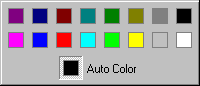Jarte - Free Word Processor and WordPad Replacement
Contents
- Index
Color Chooser
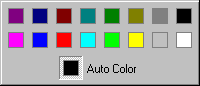
The Color Chooser is used to select a color. Simply click on the color square of your choice. A color may also be selected by using the arrow keys and pressing the Enter key when the desired color is highlighted. If you decide not to choose a color you can dismiss the Color Chooser by clicking on anything other than one of the color choices. The Color Chooser can also be dismissed by pressing the Escape (Esc) key. Computers set to use 256 color mode display the Color Chooser as shown above. Computers set to use more than 256 colors display a color chooser with two extra rows of colors.
Auto Color: Auto color is a special color that can change to match the Windows color scheme. For example, text is normally displayed in black. However, it is possible to choose a Windows color scheme where text is normally displayed in white. A document whose text is auto color displays the text as black on computers using a Windows color scheme which specifies black as the proper text color. The same document displays the text in white on computers using a Windows color scheme which specifies white as the proper text color (white text is normally displayed on a black background). A document which uses a text color of black, rather than auto color, will always display the text in black even on computers using a Windows color scheme which specifies white as the appropriate text color. Therefore, it is usually better to choose auto color, rather than the color square of the equivalent color, to ensure all readers of your document will see the document displayed in colors that match their chosen color schemes.
Clear: The clear color is a color choice which appears on the Color Chooser when selecting a highlight color. Clear is used to remove highlighting from highlighted text.